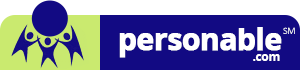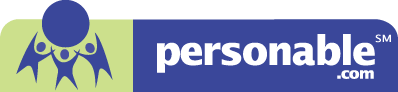The recovery of the proceeds of financial frauds, sophisticated embezzlement schemes, or even heinous crimes like human trafficking is possible only if the investigative research helps trace hidden assets.
The location and ownership of those assets are often hidden through a complex flow of funds in the names of different people and fraudulent entities disbursed across multiple jurisdictions in various countries.
Such asset tracing and recovery requires investigative teams to follow the complicated money trail. Following the money trail has been a labor-intensive process, often involving thousands of pieces of information. Preparing data for asset tracing includes:
- Collecting raw data and files
- Organizing files
- Preparing data
- Capturing data
- Cleaning data
After these administrative tasks are completed, you can start your analysis. But this doesn’t end the time-consuming manual labor. You still need to prepare data visualizations, exploratory reporting, and reports with actionable data.
Fraud investigators need to spend their time, skills, and energy analyzing cases rather than laboring over data files. Their time is best spent identifying the linkage between various assets and making connections between the assets and criminal violations.
Read on to learn how fraud investigators can use advanced asset tracing tools to automate the extraction of useful data and preparation of data visualizations.
Automation saves investigators from spending long hours performing administrative tasks and focuses fully on asset tracing and recovery.
What is ScanWriter? | A Promising Asset Tracing Tool
ScanWriter delivers a software solution that helps investigators follow the money trail at both stages of an investigation. It automates data preparation and creates easily understandable visual representations of the data.
Developed by Personable, a Microsoft developer, ScanWriter is rapidly becoming the essential asset tracing solution for fraud investigators and forensic accountants in the U.S. public sector.
As a data preparation tool, ScanWriter captures, analyzes, and sorts all types of document data quickly and accurately. And because it isn’t cloud-based software, it’s ideal for high-security environments.
ScanWriter also shines when it comes to analysis. It can convert any paper document or digital file into normalized data on Excel or data visualization on Power BI, where it’s enriched into dynamic visuals that prompt analysis by finding links and connections between the data and criminal activity.
How ScanWriter Helped Investigate a Money Laundering Case by Tracing Assets?
The best way to understand the power of ScanWriter in asset tracing is with a real case demonstration.
A married couple was laundering huge sums of money using a fake restaurant.
The business’s bank statements showed many deposits from a small group of people who were supposedly the restaurant’s customers. But these deposits were unusually large for a restaurant and often involved round numbers — like deposits of $10,000 per customer. ScanWriter recognized this pattern and raised red flags.
When investigators dug deeper, they discovered the restaurant didn’t exist. The alleged business address was a run-down, vacant building listed for sale.
Moreover, the restaurant also had a lot of suspicious transactions with a currency exchange business in Mexico. Money flowed to Mexico in dollars, where it was exchanged into pesos. The business owners then used the pesos to purchase assets like condominiums, airplanes, and other luxury goods.
ScanWriter’s powerful data visualizations like ‘flow of funds’ or ‘follow the money’ financial models helped trace these assets. The details about how investigators traced these assets are presented in the data visualization section later in this article.
Let’s now take a look at the workflow that investigators can follow while using ScanWriter to trace assets in any financial fraud investigation
- Data preparation
- Data Preview
- Data Visualization
- Asset Tracing by Analyzing Visualizations
Data Preparation
Data preparation turns financial data, like physical checks and bank statements, into electronic data you can view and analyze. Data preparation in ScanWriter involves three steps:
- Select Project File
You create a name for your project and tell ScanWriter where to create the folder structure for the project. The file location will usually be on your agency’s secure server.
The project folder will organize your data by document type. For example, you can have separate folders for deposits, checks, and bank statements. Within the folder for each document type, you can have separate folders for each financial account.
Source – ScanWriter – Asset Tracing Tool – Folder selection
- Reader Management
In this module, you tell ScanWriter the type of document you want it to process. The readers are tailored to different financial institutions. The reader is a file that tells the software what information is important, where to find it in a printed document, and how to organize it in the spreadsheet. If the financial institution has different types of accounts, the intelligent reader can determine whether the account is a savings account, checking account, or credit card.
For example, if you have a statement from Chase Bank, you will select the Chase Bank reader in the software. The software then knows where to look for transaction dates, descriptions, amounts on the printed statements and whether the statement is for a checking account or a credit card.
More importantly, the software knows how to organize the data extracted from the statement. For example, it knows that one column on the page corresponds to transaction dates and puts those dates into the correct spreadsheet column.
ScanWriter supports over 15,000 readers, including most major banks, credit unions, and credit card issuers. If you have a document from a financial institution without a reader, you can contact ScanWriter, and the developers will provide a reader within 48 hours.
Source – ScanWriter – Asset Tracing Tool – Reader Selection
- Data Import
In the data import module, you tell ScanWriter the type of file you want to process. You can tell ScanWriter to:
- Capture an optical scan of a paper document
- Read data from an image file, like a pdf file
You can also ask ScanWriter to capture multiple documents or multipage documents. You just direct ScanWriter to the folder containing the documents. You can also restore a saved file if you need to review it after it’s been captured.
When you process multiple documents or documents with multiple pages, the software takes between 1-5 seconds to read each page. Despite this CPU-intensive process, the software can still provide you with a year’s worth of statements in the time it takes to take a coffee break and five years’ worth of statements during your lunch break. The software can process 1,000 check images in less than an hour.
Source – ScanWriter – Asset Tracing Tool – Data Import
Data Preview
After ScanWriter captures the data, you can visually verify the accuracy of the data capture. The Data Preview screen provides a split screen view with the original document on the left and the spreadsheet preview on the right.
As you click on each cell in the spreadsheet, ScanWriter highlights the original document to tell you where the cell data appeared in the original document.
The “Data Preview” option can help you perform several tasks, including:
Verifying Data Accuracy
Instead of comparing each cell to the corresponding entry in the document, ScanWriter provides two automated tools to help you verify the data.
The first is the “Compare Data” function. When you select “Compare Data,” ScanWriter superimposes the spreadsheet entries next to the corresponding column in the document. This allows you to compare numbers directly adjacent to each other rather than jumping back and forth between two windows. If an entry was captured incorrectly, you can change the entry directly on the superimposed spreadsheet entry.
Source – ScanWriter – Asset Tracing Tool – Compare Data
The second is the “Compare Balances” function. This function runs on the spreadsheet side of your screen. It uses the starting balance and the daily transactions to create a running daily balance. When you click on the running daily balance on the spreadsheet, the software matches the calculated number to the daily balance on the document. It even tells you the difference so you can identify which entry was incorrectly captured.
Source – ScanWriter – Asset Tracing Tool – Compare Balance
Viewing Parties to Transactions
When you perform an investigation, asset tracing is an essential step in identifying fraud, money laundering, and other financial crimes. ScanWriter parses each transaction description and creates a column that contains only the parties to the transactions. This helps you quickly determine where the money came from or went without reading the descriptions.
Check Images and Handwriting Recognition
Data preview links data entries to check images. This helps you verify that the check data matches the actual check. But it also gives you a way to quickly bring up the check image if there are any questions about what was written on it.
ScanWriter decodes both print and handwriting on a check to detect a check’s payer, payee, signature, number, amount, memo, and date. It can analyze files ranging from 1-14 check images per page. The software can even interpret illegible handwriting.
Source – ScanWriter – Asset Tracing Tool – Handwritten Check Image Reading
Normalized Data
Transaction descriptions, even ones involving the same party, can appear in many different ways. Extracting the party name allows you to sort transactions according to the other party involved.
Moreover, different financial institutions follow different conventions for transaction descriptions. ScanWriter can apply rules to normalize the data. In this way, transactions involving the same party, financial institution, or account always appear the same way in the new column created by ScanWriter, regardless of the account or wording of the description.
Source – ScanWriter – Asset Tracing Tool – Data Reconciliation
Portable Software
After you complete your data preview, you can select which data to export to the spreadsheet file. All the images and the linking between the spreadsheet and the document images are saved in the spreadsheet file. This allows you to share the file and the documents used to construct it with lawyers and others involved in the case, even if they don’t have ScanWriter on their computers.
Data Visualization
Excel spreadsheets provide a massive amount of data. This makes them powerful but also makes it easy to miss patterns. Moreover, lawyers and juries are usually not as familiar with spreadsheets as investigators and accountants.
ScanWriter takes this analysis one step beyond Excel by integrating processed data with Power BI to generate visualizations of patterns, activities, and connections. This provides investigators with a way to simplify large amounts of financial information into easily understandable data.
Included in this feature are pre-created models, such as the Flow of Funds model, which graphically illustrates where money is coming from, where it’s going, who was involved, and more.
Models such as this one help the fraud investigator scrutinize the movement of funds in various cyber crimes, elder abuse cases, and more.
Power BI visualizations turn your data into coherent, visually immersive, and interactive insights that can be used to eloquently and persuasively support a case.
Tools in the ScanWriter visualization library include:
Nodes
ScanWriter creates a flowchart of funds to show connections between accounts. Each account is represented by a node. The nodes in the flowchart automatically include images, so you can put a photo or graphic image on the node. This helps you quickly identify accounts in the chart.
Arrows
Transactions between accounts are represented by links between nodes. But more importantly, the links include arrows. The direction of the arrow shows the direction of the transaction. Outgoing transfers and payments are represented by outgoing arrows, while incoming transfers and deposits are represented by incoming arrows.
Line Thickness
The thickness of the line used to illustrate a link varies depending on the volume of funds transferred along that link. A thicker line represents a greater volume of funds. The thick lines identify the big players in the financial investigation.
Question Mark Nodes
If you have important accounts in the statements but don’t know anything about them, the node can be a question mark. This tells you which accounts may require further investigation. It may also tell you which accounts do not have enough transactions to justify your investigative time.
Source – ScanWriter – Asset Tracing Tool – Data Visualization – Follow the Money
Creating a Visualization for the Demonstration Case
In the demonstration case, the restaurant account had several transactions with a currency exchange business in Mexico. The currency exchange company was sending money to the restaurant and to an individual.
The chart had four unknown nodes. One unknown account only had about $6,500 in transactions and didn’t justify further investigation. But another unknown account had transactions with several of the accounts associated with parties under investigation. This account had enough transactions to justify putting additional investigative resources into finding out who it belonged to.
Two other bank accounts in Mexico had several transactions. These accounts were investigated to try to find additional details about the owners.
Asset Tracing by Analyzing Visualizations
ScanWriter also has several tools for analyzing the data visually. Some tools used in the demonstration case include:
Filtering
Because ScanWriter normalizes the data by extracting important information from the raw data, you can filter the data using names and transaction descriptions. When you filter the data, you’ll see only a visualization based on the filtering criterion.
We saw in the case study that money launderers bought assets like airplanes and condominiums. Here is how ScanWriter helped in tracing these assets.
One of the investigation’s targets in the demonstration case was named Lucas. When Lucas was included in the filter, the visualization illustrated that Lucas received money from a gym. But when investigators looked into the gym, it did not exist.
The gym was a fictitious business created by Lucas to funnel money to himself. He then sent money to the restaurant under investigation. The restaurant was then sending a small amount of money back to Lucas.
Another filter using the name of the currency exchange house showed that one of the restaurant owners received a large amount of money from the exchange house, and the restaurant received a smaller amount of money.
Filtering by one of the companies that sold an airplane to the investigation’s targets revealed that the restaurant paid for the airplane. The transactions were even more suspicious because the restaurant made four payments of $50,000 on the same day to purchase the $200,000 airplane.
More suspicious transactions appeared when filtering by armored transport vendors. The restaurant paid over $30,000 to two armored transport companies to protect currency shipments.
Threshold Amounts
To get rid of some of the small transactions, you can filter by a threshold amount. This will give you a flowchart that only shows large transactions.
Filtering out transactions of less than $10,000 in the demonstration case gave a bar chart showing that money trickled in, peaked, and tapered off.
Dynamic Representation
As you filter transactions or set threshold amounts, the tables and visualizations update automatically. Moreover, you can select an account from the visualization by clicking on it to automatically focus the visualization on transactions involving that account. This is much more useful than manually building your flowcharts. It also helps you adjust your flowcharts as the focus of your investigations changes.
For example, if you click on Lucas’s account on the visualization for the demonstration case, the visualization updates to show that Lucas has received over $48,000 from the accounts under investigation and has paid over $10,000 to those accounts. The bar charts also showed that Lucas was a secondary player while Maya Rivera, Mary Iglesia, and the restaurant were the big players in the scheme.
This provides granular detail in response to a click on the visualization. This gives you a powerful and fast way to track down information in the bank statements instead of hunting through a spreadsheet.
More importantly, ScanWriter gives each transaction a unique transaction name and number. You can use this information to cross-reference the spreadsheets to pull up the document that included that transaction. As a result, you have the evidence at your fingertips as you build your case.
Export and Print Visualizations
You have several options for exporting and printing visualizations. You can print visualizations in large format for your lawyers to use as trial exhibits. You can also export visualizations for PowerPoint slideshows.
You can also provide interactive visualizations to your attorneys through Power BI. When you do this, you can lock the data so your lawyers can review transactions, filter data, and alter the visualization without changing the transaction database.
The proof of the pudding lies in eating it. However, you increase the probability of biting into a delicious pudding by using a recommendation from a food critic or a trusted friend. Similarly, before you select a fraud investigation software solution for asset tracing, you may wish to hear what other investigators have to say about ScanWriter.
What do Anti-Fraud Professionals Say About ScanWriter?
A Criminal Analyst for HSI-ICE, tells us:
“ScanWriter has been very effective, particularly in a recent trade-based money laundering case. We had over 10,000 checks, and we also had around 15,000 wires.
Programs I’d used prior to ScanWriter were unable to read wires. But ScanWriter read every wire, and we were able to determine that over 300 million dollars of wire transactions had been conducted in that specific case. ScanWriter did this quickly and accurately, and we were able to get evidence to the judge in time to obtain essential seizure warrants.
Additionally, with ScanWriter, I could generate the Excel fields I wanted so I could see only the pertinent information on those wires.
I use ScanWriter every day to read checks and other documents, which it does quickly and accurately. ScanWriter is a game changer.”
A Financial Analyst at HIFCA, says:
“ScanWriter has been extremely helpful in helping us process large subpoena returns that we get from all different banks. Anyone who’s ever received subpoena returns from banks knows that every bank uses a different format. Nothing is uniform, and in order for us to do our analysis, we need a program that can convert all these different kinds of statements and data and put it into one place where we can then look at the data and make connections.
ScanWriter allows us to put all types of data, like bank statements and wire remitters, through its program and then convert it into an Excel sheet that we can use to trace money from multiple accounts across multiple banks and targets and find connections.”
I’ve been using ScanWriter for over two years, and I can’t imagine doing my work without it.”
FAQs about ScanWriter – Asset Tracing Tool for Financial Fraud Investigations
#1 – Does ScanWriter only work with Bank of America?
ScanWriter works with thousands of financial institutions. If you have a statement from an institution outside of the built-in library of over 15,000 names, you can request a document format, and within 24-48 hours we’ll add it, and a reader will be available for you to read the document.
#2 – What does ScanWriter capture from a scanned check?
ScanWriter can capture everything, including payor, payee, date, amount, signature, memo, and endorsement.
#3 – What types of documents can ScanWriter capture?
ScanWriter can capture any computer-typed characters as well as handwritten documents, including bank statements, check images, wires, cash receipts, medical records, EOBs, flight logs, and payroll reports.
Sometimes, even If you cannot read it, ScanWriter can.
#4 – Does ScanWriter automatically reconcile the statements?
Yes, ScanWriter provides a daily running balance and reconciles them to verify that it captured the transaction data correctly.
#5 – Is Microsoft Power BI a software component, or do you need to have it separately installed on your computer?
BI is fully integrated in ScanWriter. One installation.
#6 – What are the minimum system requirements to run ScanWriter properly?
ScanWriter runs on Windows OS. The speed that ScanWriter acquires information will depend on your computer’s memory and processor.
#7 – Does ScanWriter offer training resources for license holders?
Yes, ScanWriter offers training programs. In fact, it also conducts training to help you earn CPE credits.
#8 – How long do we have access to the pilot program once we install ScanWriter?
14 days.
#9 – How does ScanWriter help in following the money trail for tracing the hidden assets?
ScanWriter automatically populates ‘follow the money’ models with the financial data it captures, saving investigators their precious time. Usually, investigators create these models manually in excel which is quite a cumbersome process. ScanWriter not just automates the population of these financial models but also provides additional functionality to discover hidden assets. Investigators can filter the data visualizations for a particular person or entity to follow the money trail and more.
Try ScanWriter for 14 Days | Free Trial
Trusted by district attorneys, forensic accountants, and fraud investigators working in the public sector across the USA, ScanWriter takes pride in offering 100% accuracy, exceptional conversion speeds, visualization models, 24/7 support, and more.
ScanWriter is a data automation and financial analysis software solution that dramatically accelerates fraud investigations and asset tracing.
With ScanWriter, examiners can gather more data and conduct more comprehensive investigations in less time.
ScanWriter’s 14-day hands-on pilot program gives you a trial run of our popular automation software.
Contact us today at info@personable.com to see how our data automation software can expedite your investigation process.